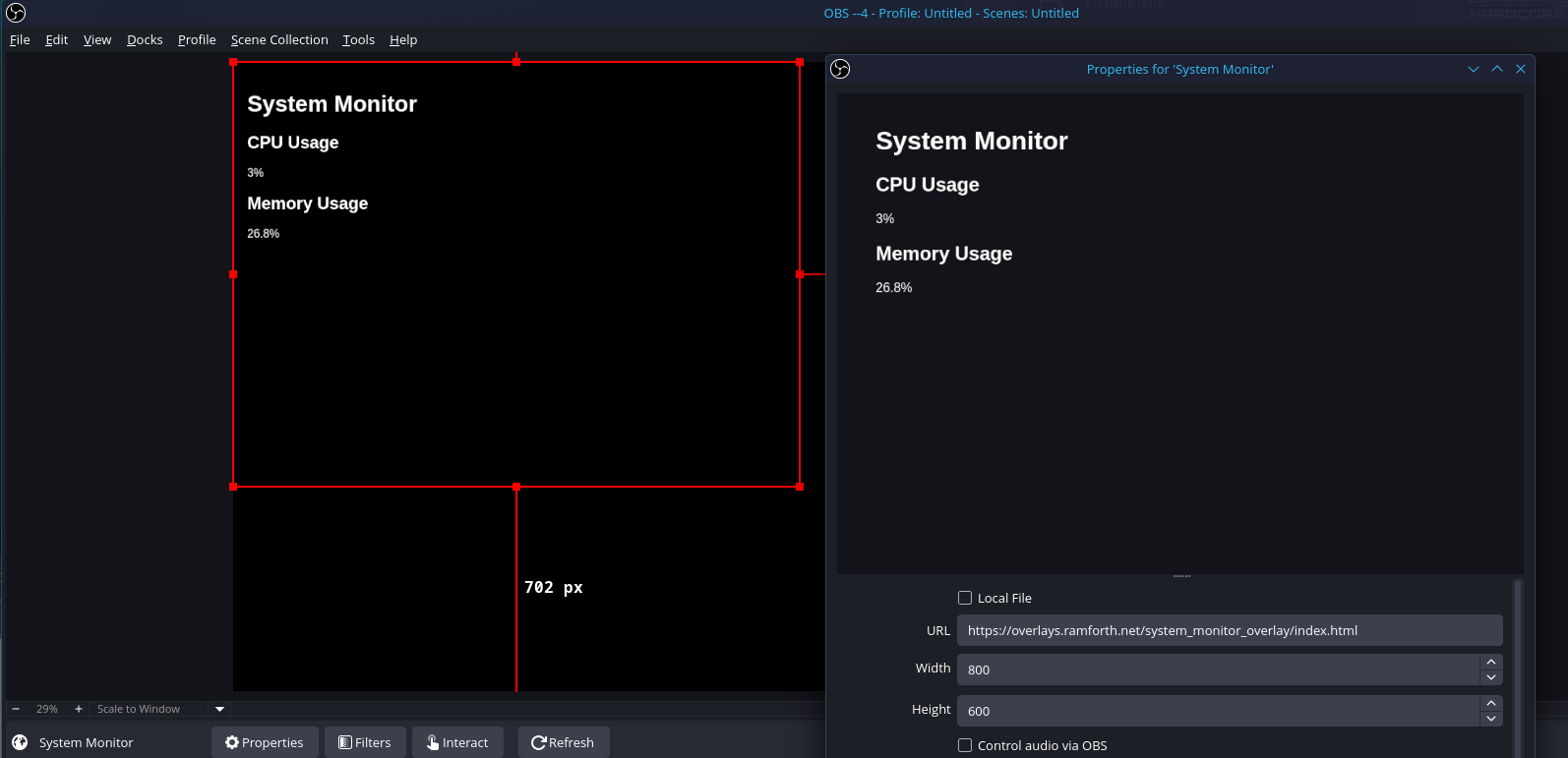System Monitor Overlay
This overlay displays real-time system information like CPU and memory usage. It's designed to be used as a browser source in streaming software like OBS Studio.
Example Output
Setting up the Python Environment
Before you can run the server, it's recommended to create a virtual environment to keep the dependencies for this project isolated from your system's Python installation.
-
Create a virtual environment:
python3 -m venv venv -
Activate the virtual environment:
-
On Linux/macOS (bash/zsh):
source venv/bin/activate -
On Linux/macOS (fish):
source venv/bin/activate.fish -
On Windows:
.\venv\Scripts\activate
You will know the virtual environment is active when you see
(venv)at the beginning of your command prompt. -
Installation
Once you have activated the virtual environment, you can install the required library and run the server.
-
Install the required library:
pip install psutil -
Run the server:
python server.pyThe server will start on port 8000.
-
Add to OBS Studio:
- Add a new "Browser" source to your scene.
- Set the URL to the
index.htmlfile in this directory. - Set the width and height to your desired dimensions.
Overlays
index.html: The default overlay with a heading.index-no-heading.html: An alternative overlay without the heading.